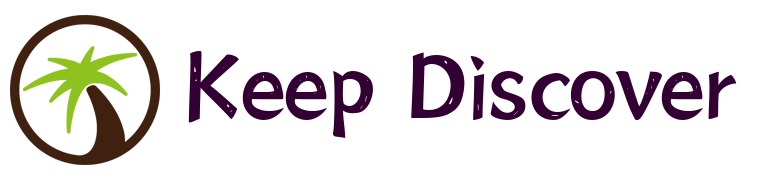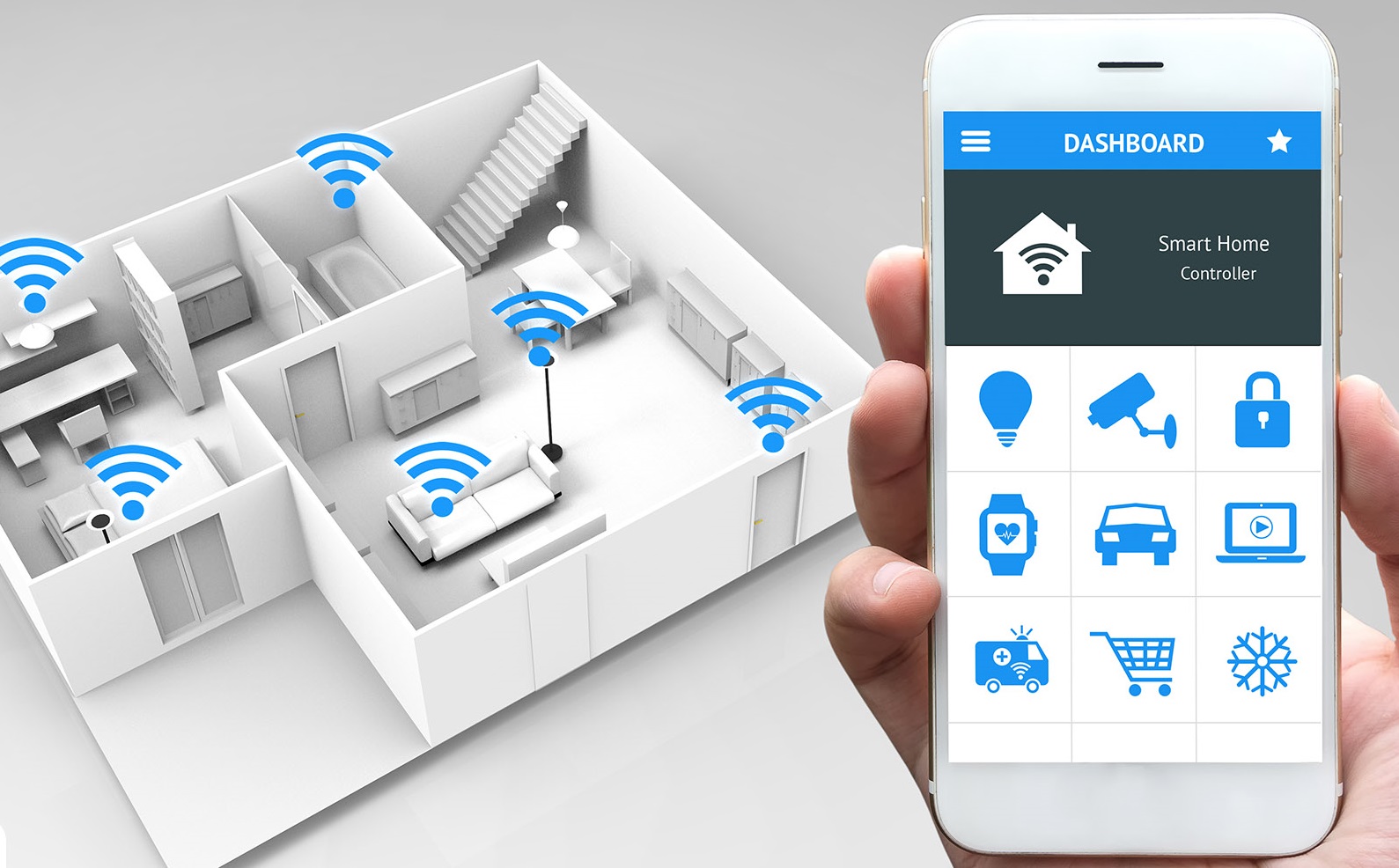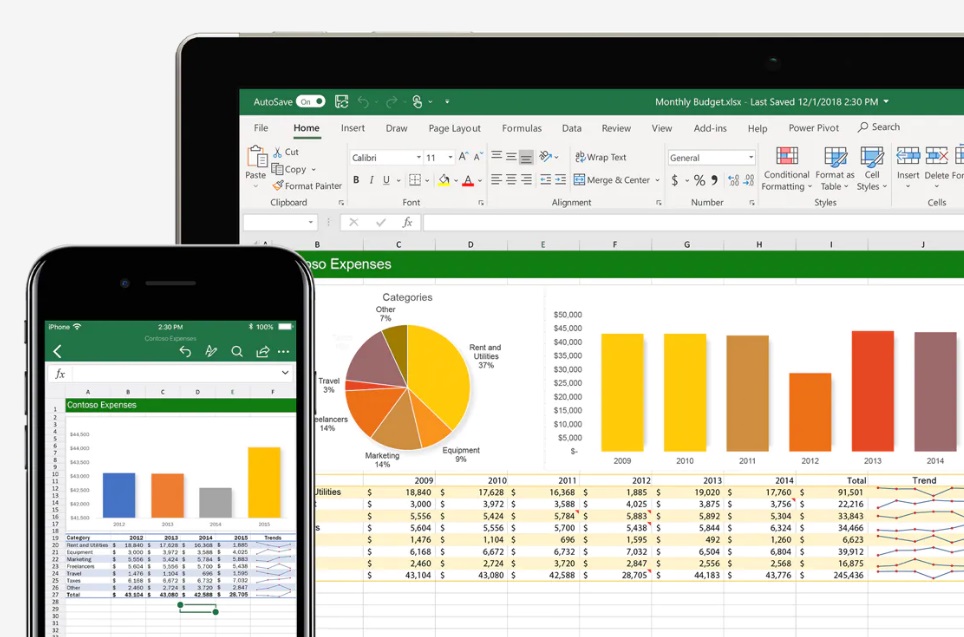As technology continues to advance, having a home network is becoming increasingly essential. Whether you want to stream movies, share files, or connect multiple devices, setting up a home network is a practical solution. In this step-by-step guide, I will walk you through the process of setting up your first home network.
1. Determine your network needs:
Before you start setting up your home network, it’s important to determine your specific needs. Think about the devices you want to connect, such as laptops, smartphones, gaming consoles, or smart home devices. Additionally, consider the size of your home and the range you want your network to cover.
2. Choose the right router:
The router is the heart of your home network, so it’s crucial to choose the right one. Look for a router that supports the latest wireless standards, such as Wi-Fi 6, for faster and more reliable connections. Consider the number of Ethernet ports you need and ensure the router has enough coverage for your home.
3. Connect the router:
Once you have chosen the router, it’s time to connect it. Start by unplugging your modem’s power cable. Then, connect one end of an Ethernet cable to the modem and the other end to the WAN or Internet port on your router. Finally, plug in the router’s power cable and turn it on.
4. Configure the router:
To configure your router, you need to access its settings. Open a web browser on your computer or smartphone and type the router’s IP address into the address bar. You can find the IP address in the router’s manual or on the manufacturer’s website. Enter the default username and password, which are usually “admin” for both.
5. Set up Wi-Fi:
Once you have accessed the router’s settings, it’s time to set up your Wi-Fi network. Choose a unique network name, also known as an SSID, and select a secure password. Avoid using common names or personal information as your network name and choose a strong password to protect your network from unauthorized access.
6. Connect your devices:
With your Wi-Fi network set up, it’s now time to connect your devices. Go to the Wi-Fi settings on each device and select your network from the list of available networks. Enter the password you set up earlier, and your devices should connect to the network.
7. Enable network security:
To ensure the security of your home network, it’s important to enable network security features. In your router’s settings, navigate to the security section and enable options such as WPA2 encryption and a firewall. These measures will protect your network from potential threats and unauthorized access.
8. Create a guest network:
If you have guests frequently visiting your home, creating a guest network is a thoughtful idea. This separate network allows your guests to connect to the internet without accessing your main network. It also ensures that your personal data and devices remain secure.
9. Consider network expansion:
If you find that your Wi-Fi signal is not reaching all areas of your home, you may need to consider network expansion. You can do this by using Wi-Fi range extenders or mesh Wi-Fi systems. These devices help extend the range of your network and provide a reliable connection throughout your home.
10. Regularly update your router’s firmware:
To keep your network running smoothly and securely, it’s important to regularly update your router’s firmware. Firmware updates often include bug fixes, security patches, and performance improvements. Check the manufacturer’s website for any available updates and follow the instructions to install them.
By following these steps, you can set up your first home network with ease. Remember to always prioritize security and regularly maintain your network to ensure optimal performance. Enjoy the benefits of a connected home and take advantage of the growing number of smart devices available today.