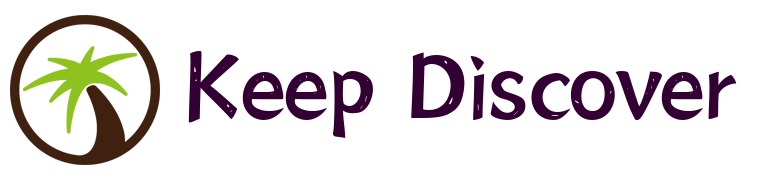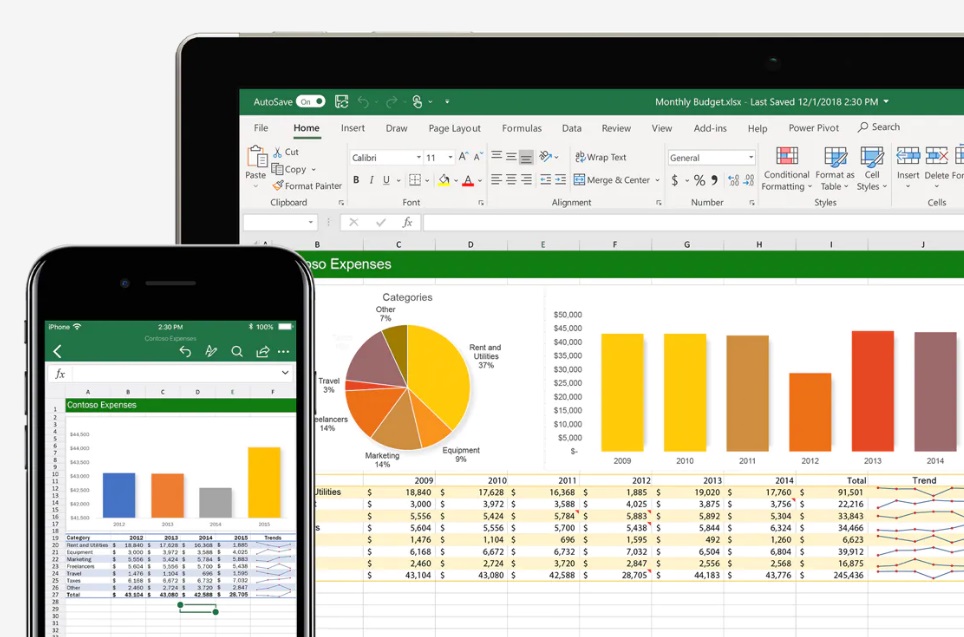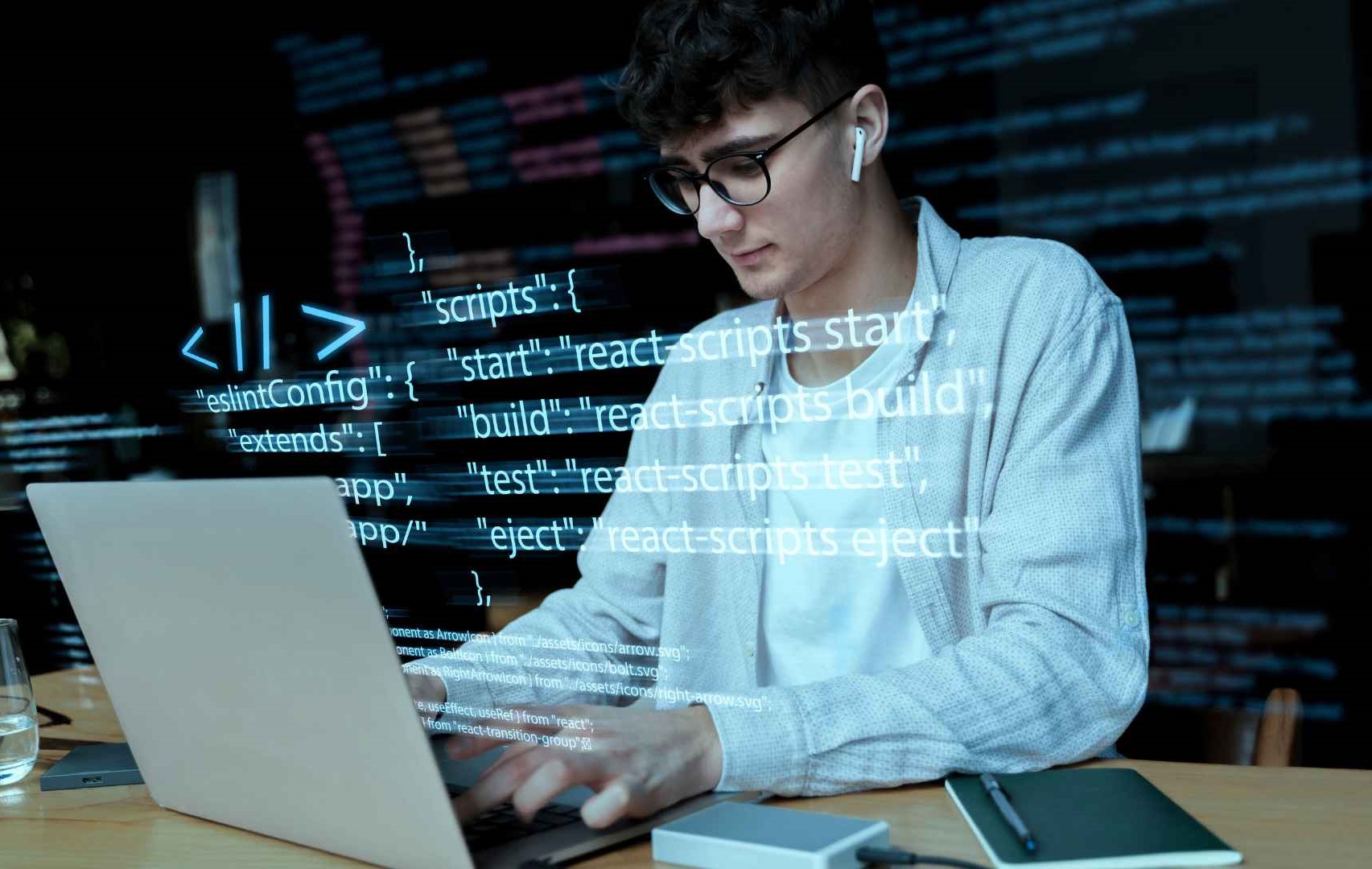Do you find yourself struggling with Excel spreadsheets? Are you tired of spending hours manually entering data or performing calculations? If so, then this article is for you. Whether you’re a beginner or just looking to improve your skills, we’ve got some tips and tricks that will help you master Excel.
Paragraph 1: Understanding the Basics
Before diving into the advanced features of Excel, it’s important to understand the basics. Start by familiarizing yourself with the various elements of the spreadsheet, such as cells, columns, and rows. Learn how to navigate through a worksheet, enter data, and format it to make it visually appealing.
Paragraph 2: Keyboard Shortcuts
Excel has numerous keyboard shortcuts that can save you time and effort. For example, instead of using the mouse to copy and paste data, you can use the shortcut Ctrl+C to copy and Ctrl+V to paste. Learning these shortcuts will dramatically increase your efficiency and productivity.
Paragraph 3: Using Formulas and Functions
Formulas and functions are the backbone of Excel. They allow you to perform calculations and manipulate data with ease. Start with simple formulas like addition and subtraction, then move on to more complex ones like IF statements and VLOOKUP. Functions, such as SUM, COUNT, and AVERAGE, can help you automate calculations and analyze data quickly.
Paragraph 4: Sorting and Filtering Data
Sorting and filtering are essential for organizing and analyzing large amounts of data in Excel. Sorting allows you to arrange data in ascending or descending order based on a specific column, while filtering lets you display only the data that meets certain criteria. These features are powerful tools for quickly identifying trends and patterns.
Paragraph 5: Conditional Formatting
Conditional formatting allows you to highlight specific cells or ranges based on predefined rules. For example, you can use conditional formatting to highlight cells that contain certain values, are above or below a certain threshold, or meet any other conditions you set. This feature can make your spreadsheets more visually appealing and easier to interpret.
Paragraph 6: Charts and Graphs
Excel offers a wide range of chart types that can help you present data in a visual and understandable way. Whether you want to create a bar chart, pie chart, or line graph, Excel has you covered. By using charts and graphs, you can easily spot trends, compare data, and communicate your findings effectively.
Paragraph 7: PivotTables
PivotTables are a powerful tool for summarizing and analyzing large amounts of data. With a few clicks, you can transform a long list of data into a concise and meaningful summary table. PivotTables allow you to slice and dice data, perform calculations, and create custom reports effortlessly.
Paragraph 8: Data Validation
Data validation is an important feature in Excel that allows you to control the type and format of data entered into a cell. You can set rules to ensure that only valid data is entered, such as dates, numerical values, or specific text. By using data validation, you can prevent errors and maintain the integrity of your spreadsheets.
Paragraph 9: Collaboration and Sharing
Excel provides several options for collaboration and sharing. You can share your spreadsheets with others, allowing them to view or edit the data. You can also track changes made by multiple users and merge the changes into a single version. These features make Excel a valuable tool for team projects and collaborative work.
Paragraph 10: Advanced Features and Add-Ins
Once you have mastered the basics, you can explore the advanced features and add-ins that Excel offers. These include features like macros, data analysis tools, and Power Query. Take the time to learn these advanced features, as they can significantly enhance your spreadsheet skills and productivity.
In conclusion, Excel is a powerful tool that can simplify your data management and analysis tasks. By understanding the basics, using shortcuts, and exploring advanced features, you can become a master of Excel spreadsheets. With practice and a little experimentation, you’ll soon be impressing others with your spreadsheet skills. So, don’t be afraid to dive in and start mastering Excel today!